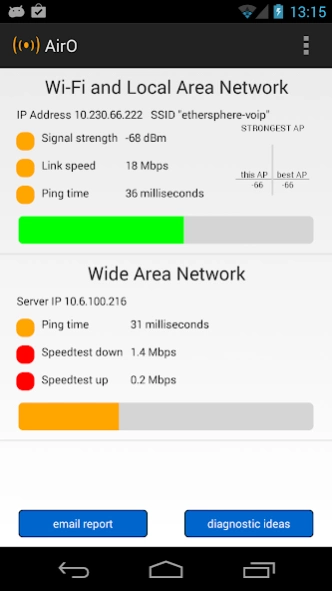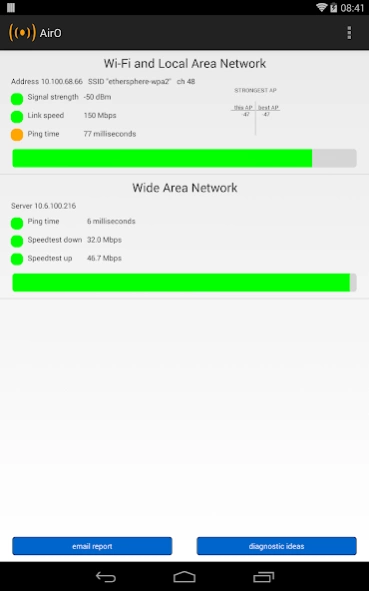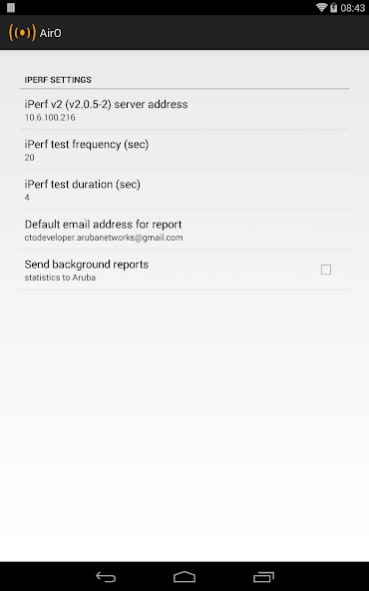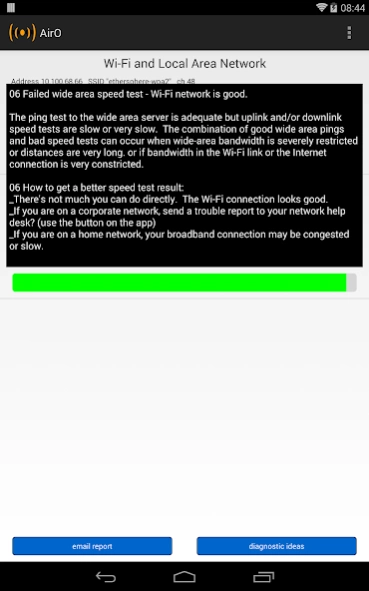AirO 23
Free Version
Publisher Description
AirO - AirO is a troubleshooting tool for owners of Wi-Fi capable Android devices.
AirO is intended for technical and not-too-technical owners of Wi-Fi capable Android devices. It displays the health of the Wi-Fi (“Local Area”) connection, and measures the characteristics of a “Wide Area” connection to a server deeper in the network. It can be used to answer questions like:
• What’s wrong with my Wi-Fi today?
• How strong is my Wi-Fi signal?
• Is there evidence of wireless interference?
• Is the problem in the Wi-Fi connection, or out on the Internet (or corporate network)?
• Is the overall connection to the data center good enough to run my corporate apps?
For an admin guide, including instructions on setting up your Aruba network so mDNS (AirGroup) automatically configures target addresses for AirWave and iPerf servers (allowing the app as downloaded to work on different networks without user interverntion) see the Air Observer Admin Guide hosted on the HPE Aruba Networking Airheads Community web page http://community.arubanetworks.com/t5/Aruba-Apps/New-Admin-Guide-for-the-AirO-Air-Observer-app/td-p/229749 (or go to community.arubanetworks.com and search for "AirO").
The top “Wi-Fi and Local Area Network” section of the screen displays three measurements that show the health of the Wi-Fi connection:
• Signal Strength or RSSI in dBm
We measure signal strength first because if it’s poor, there is no chance of getting a good connection. The remedy, in simple terms, is to get closer to the access point.
• Link Speed.
The usual cause of low link speeds is poor signal strength. But sometimes, even when signal strength is good, interference on the air from Wi-Fi and non-Wi-Fi sources reduces link speeds.
• Ping. This is the familiar ICMP echo test to the network’s default gateway. A low link speed will often cause long ping times. If link speeds are good but pings slow, it may be a long way to the default gateway over a narrow broadband connection.
The lower section of the screen displays results from tests between the device and a server computer, usually in the corporate data center or on the Internet. The address of this server is chosen from a number configured in ‘settings' – but once chosen, only one server address is used for these tests.
• Ping. There is a ping measurement to this server. It is the same ping test as above, but because this one goes farther it will normally (but not always) take longer. Again, 20msec would be fast and 500 msec would be slow.
Some networks may block ICMP (ping) traffic. In this case, the Wide Area Network ping test will always fail, but normal (e.g. Web) traffic may pass.
• Speedtest. The next tests are ‘speedtests’. For this, we use the iPerf function (iPerf v2). In a corporate context, this should be an iPerf server instance set up somewhere in the core of the network, probably a data center. Because it is a (TCP) throughput test, the figures here will never be more than about 50% of the ‘link speed’ figure for the Wi-Fi connection. The iPerf client in the app is configured to run in bidirectional mode, first an upstream test then downstream.
About AirO
AirO is a free app for Android published in the System Maintenance list of apps, part of System Utilities.
The company that develops AirO is CTODeveloper at HPE Aruba Networking. The latest version released by its developer is 23.
To install AirO on your Android device, just click the green Continue To App button above to start the installation process. The app is listed on our website since 2023-08-22 and was downloaded 2 times. We have already checked if the download link is safe, however for your own protection we recommend that you scan the downloaded app with your antivirus. Your antivirus may detect the AirO as malware as malware if the download link to com.arubanetworks.airobserver is broken.
How to install AirO on your Android device:
- Click on the Continue To App button on our website. This will redirect you to Google Play.
- Once the AirO is shown in the Google Play listing of your Android device, you can start its download and installation. Tap on the Install button located below the search bar and to the right of the app icon.
- A pop-up window with the permissions required by AirO will be shown. Click on Accept to continue the process.
- AirO will be downloaded onto your device, displaying a progress. Once the download completes, the installation will start and you'll get a notification after the installation is finished.